Contents
How to Add Subpage in WordPress
WordPress is a content management system (CMS) that enables you to create a website or blog posts from scratch, without having to learn to code. It’s user-friendly and anyone can learn how to use it.
One of the great things about WordPress is that you can add as many pages as you want to your website. You can also add subpages, which are pages that are subordinate to another page on your site (hence the name “subpage”).
In this article, we will walk you through how to add a subpage in WordPress in a more convenient way. So, without further ado, let’s drive the roller.
Adding a Subpage in WordPress-Simple Yet Effective Steps
WordPress allows you to create subpages to organize your website’s content efficiently. Subpages are useful for grouping related content under a parent page, making navigation easier for your visitors. Here’s a quick guide on how to add a subpage in WordPress. Let’s get started!
Once you have logged into the WordPress dashboard, you will find the menu item “Pages” on the right side of the large main menu. Click on this menu item or select “Add new” directly from the submenu.

Step-2. Create a new subpage
Now you can create your new page, which will later be used as a subpage. You don’t have to pay attention to anything but can create the page exactly as you always do.
Step-3. Open the page attributes on the right side
Once you have completed the content for your new subpage, take a look at the right-hand edit menu for your page. You will probably have to scroll down a bit, but one of the tabs there is named “Page Attributes”.

This is the area where you tell WordPress whether you want your new page to be the main page or a subpage of an existing page.
Step-4. Select the parent page
If you have opened the “Page Attributes”, you will already find a text field with the name “Parent Page”. This field is dynamic. This means that you start by entering the name of your desired main page.

WordPress already provides you with pages from your website that might fit as you type. Select the page you want to subordinate your new page to.
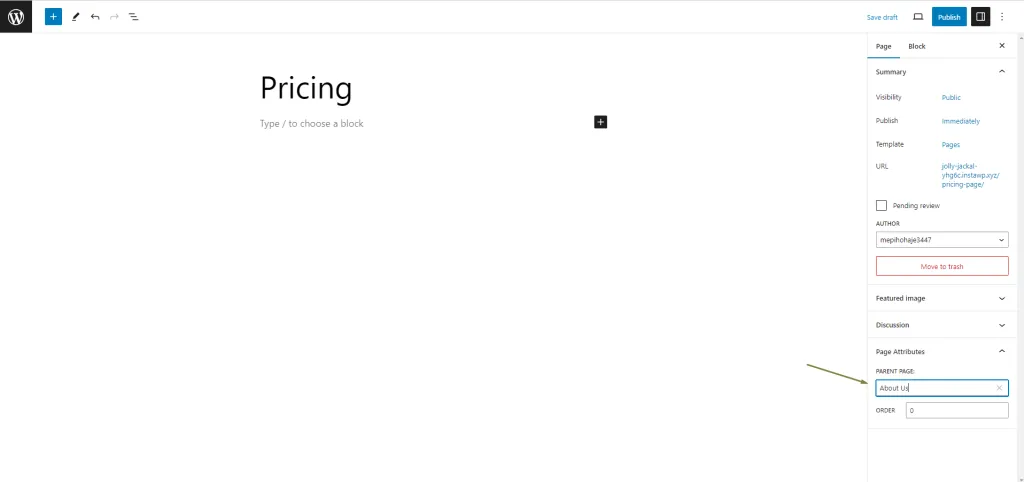
Step-5. Publish your subpage
After you have finished your page and made all settings, you can publish the page. It will now be recognized by WordPress as a subpage of a parent page.

Conclusion on How to Add Subpage in WordPress
That’s all. We hope you have already learned the nuts and bolts of adding a subpage in WordPress. Now you can try to add a subpage.
If you face any kind of difficulties while adding a subpage to your WordPress website, then feel free to drop us a line in the comment section below.
If you liked this post, don’t forget to subscribe to our blog so that we can notify you once any post is published. Finally, you can also follow wpWax on Facebook, Twitter, and LinkedIn for more exciting news, offers, and product updates.




Leave a Reply
You must be logged in to post a comment.